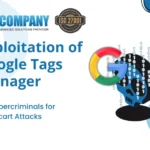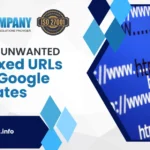WordPress sites often face common vulnerabilities. Phishing and cross-site scripting are such examples. Identifying and fixing these security risks are crucial to safeguarding your site from breaches and maintaining safety.
This blog will help you learn how to use VirtualBox and its features from IT Company to scan vulnerabilities on WordPress which is widely used for website development.
Table of Contents
Toggle
What is WordPress?
WordPress is an open-source content management system. It is a great source for blogging, portfolios, e-commerce sites and other companies’ website display.
What is VirtualBox?
Oracle created the open-source virtualization program – VirtualBox. It is flexible which makes it ideal for development and testing possible on various website development environments without requiring extra hardware.
With VirtualBox, you can simulate different configurations for security testing, which helps you identify and fix vulnerabilities in programs like WordPress.
Pre-Requisite
Before starting the process, it is important to confirm that you have:
- A PC that has VirtualBox loaded.
- Virtual machine (VM) with an appropriate operating system installed.
- WordPress set up in your virtual machine
- Access to the Security Vulnerability Assessment services – IT company – ISO 27001 Certified.
How To Scan Vulnerabilities on WordPress Using VirtualBox
You can improve the security of your WordPress website by installing VirtualBox. As it allows you to do experiments with plugins, upgrades and configurations without upsetting your live websites settings and layout.
First Step: Configure Your Online Space
Set up VirtualBox: Install VirtualBox by downloading it from the official website. Your computer will be able to generate and administer virtual machines thanks to this.
Establish a Virtual Machine: Start a new virtual machine (VM) in VirtualBox. Select an operating system that is compatible with the tools you require. Give your virtual machine (VM) enough CPU, RAM, and storage space.
Put the operating system in place: Put your preferred OS’s installation disc in and launch your virtual machine. To finish installing the operating system, adhere to the directions.
Install WordPress: Install WordPress in your virtual machine after configuring a web server environment. Set up WordPress properly and functional in operation.
Step 2: Get Ready for the Updated Scan Your Framework:
Verify the updates for WordPress, your web server, and your operating system. This guarantees the accuracy of the scan results and helps lower false positives.
Always make a backup of your WordPress database and files before beginning a scan. you may fix your website if something goes wrong.
Step 3: Perform the Vulnerability Scan
Get in touch with IT Company Services: Speak with our IT support expert to get the Threat Scanning done. They’ll look for security flaws in your WordPress installation using sophisticated technologies.
Scan Configuration: Give your IT support provider access to the virtual machine version of your WordPress website. Authorize the verification process before carrying out a comprehensive scan.
Examine the Outcomes: Examine the report that your IT provider sent you after the scan.Monitor closely any critical or high-severity vulnerabilities.
Step 4: Take Care of Your Weaknesses
Set Priorities for Issues: They represent the most risk to your website, concentrate on addressing the most serious vulnerabilities first.
Update WordPress, plugins, and themes to the most recent versions by applying updates and patches. Apply any vulnerability-specific patches that have been provided.
Apply best practices for security: That includes two-factor authentication, setting up strong passwords, and installing security plugins as double shielded security precautions.
Re-Scan for Verification: Make sure to rescan to fix all anticipated problems.
Summary
Using VirtualBox and IT company services to regularly scan your WordPress site for vulnerabilities helps safeguard your digital assets and maintain the security of your online presence. As maintaining cybersecurity requires constant attention to best practices and emerging threats, keep up to date.
Please get in touch with our team of specialists if you need any help or have any questions. Remain vigilant and in control!